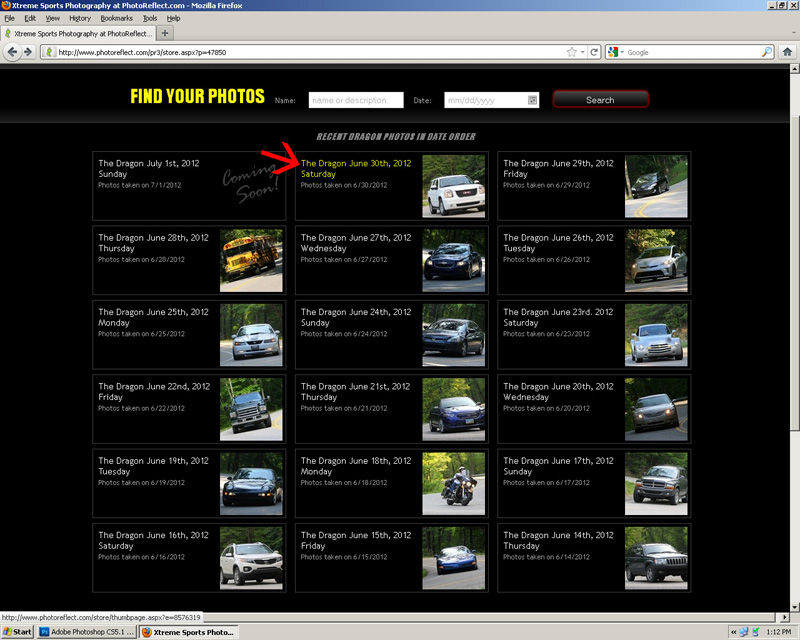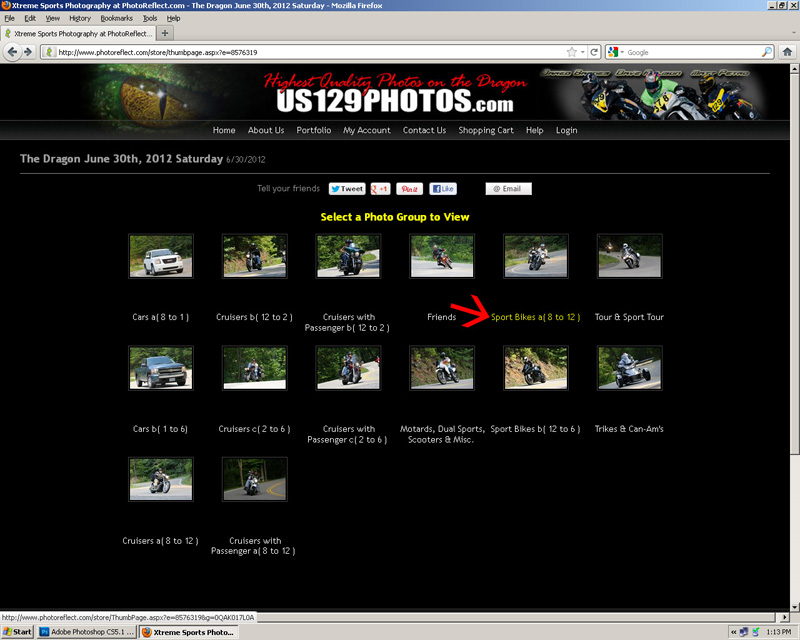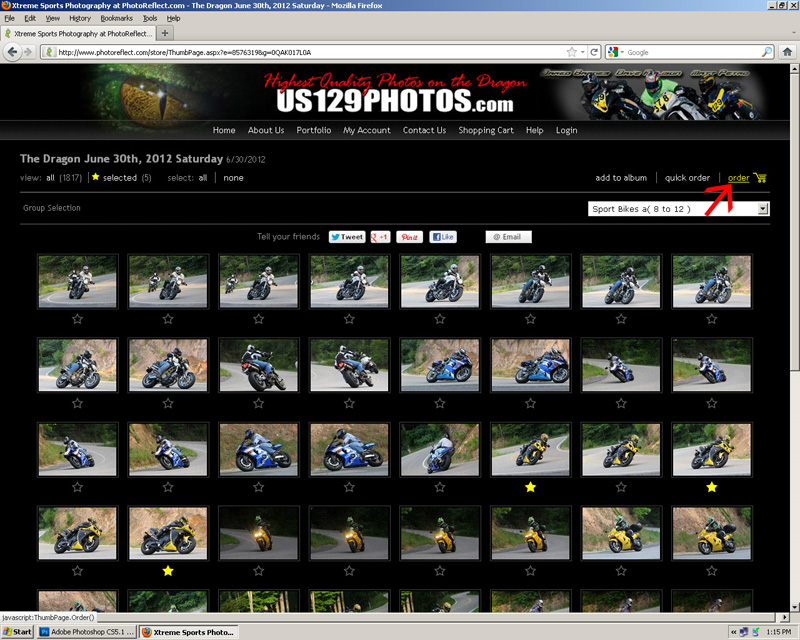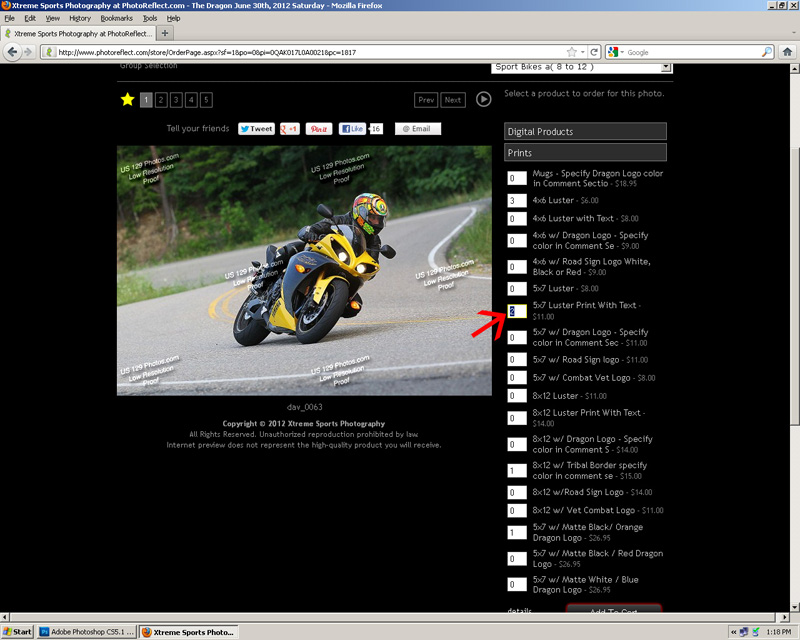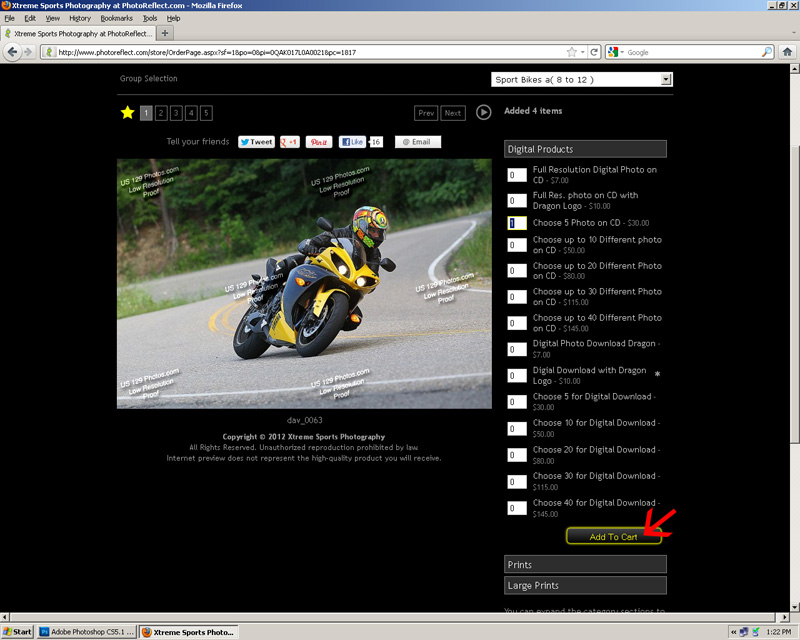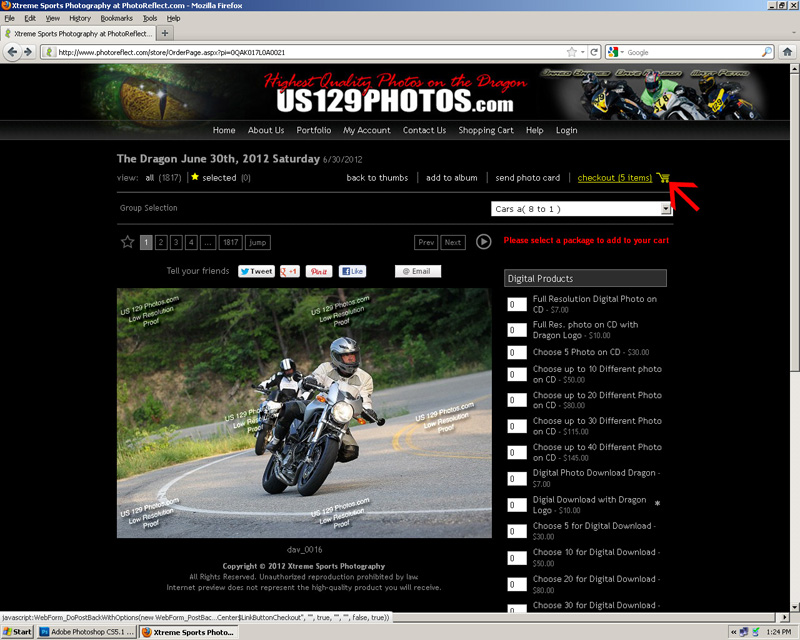Step by Step Instructions: How to Order Your Photos
Step 1: Find the day of your Dragon visit.
Step 2: Select the group you fit in.
Step 3: Select photos you would like to order by starring them.
Step 4: After selecting your photos, click order.
Step 5: Your first selection will appear. Select which type of product you would like to order from the three product categories
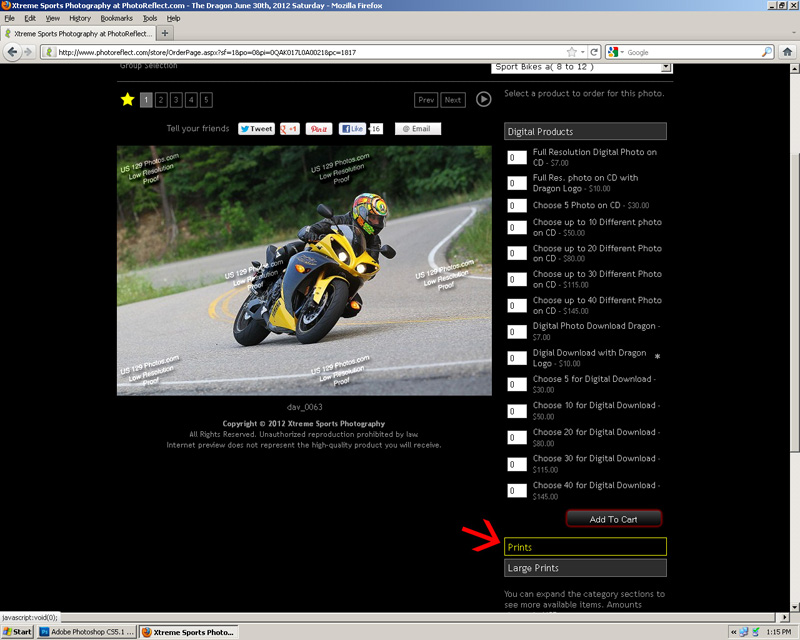
Step 5: Your first selection will appear. Select which type of product you would like to order from the three product categories
Step 6: Specify which products you would like to order and the quantity of each.
Step 7: When you are done with your first photo selection you can move on to your next selections and do the same thing.
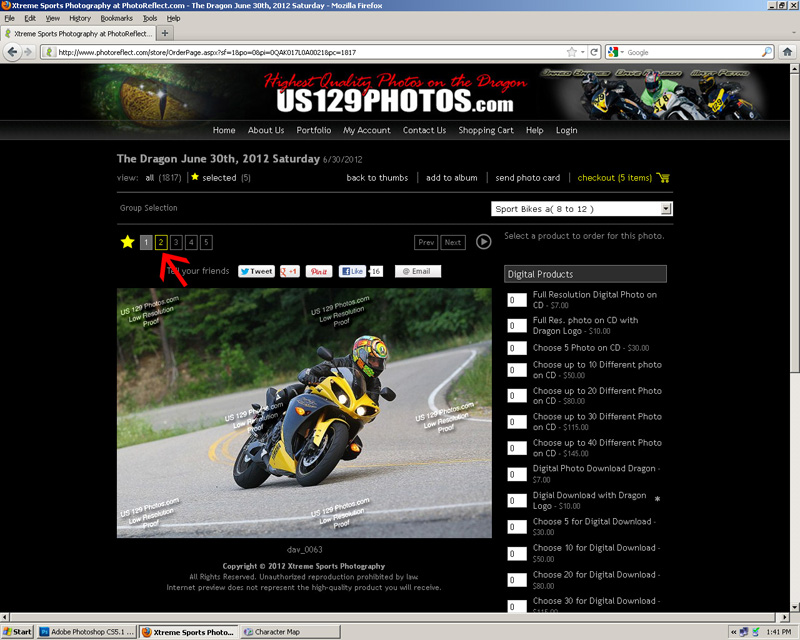
Step 7: When you are done with your first photo selection you can move on to your next selections and do the same thing.
Step 8: When ordering a digital product or poster with multiple different photos, make sure you have the required amount of photos starred.
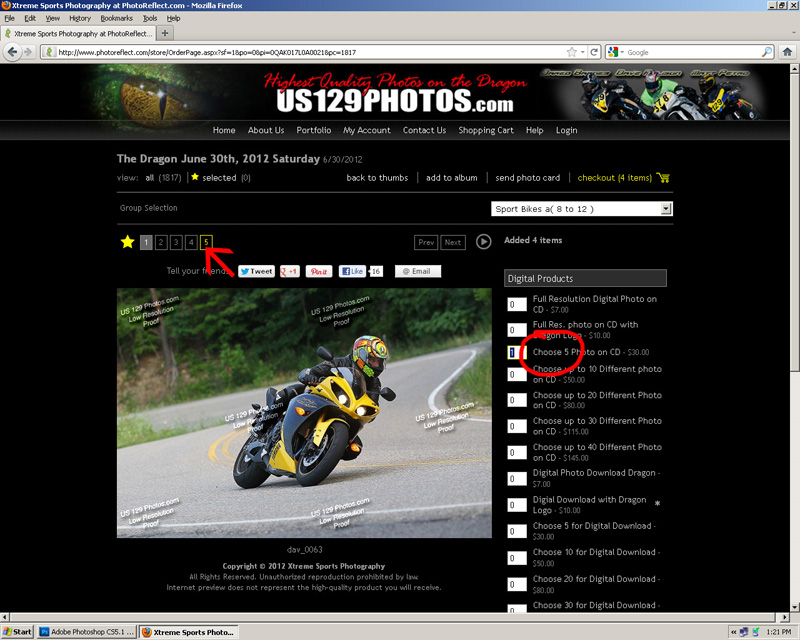
Step 8: When ordering a digital product or poster with multiple different photos, make sure you have the required amount of photos starred.